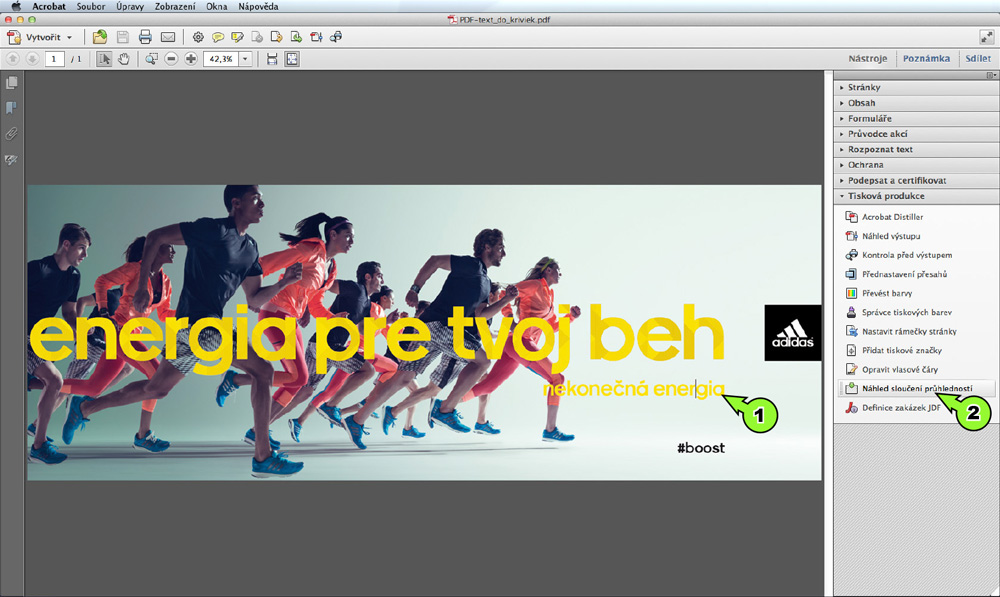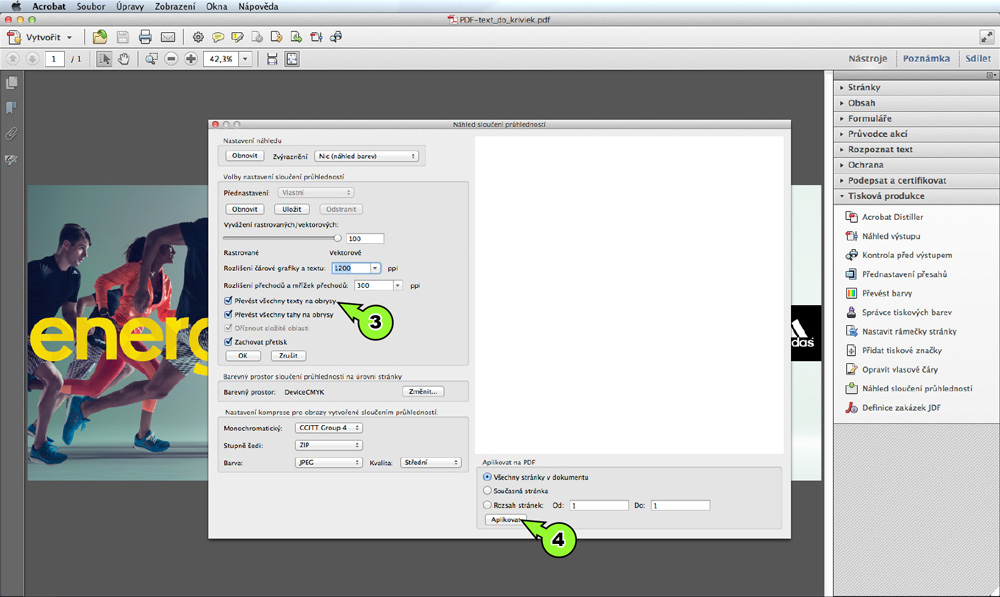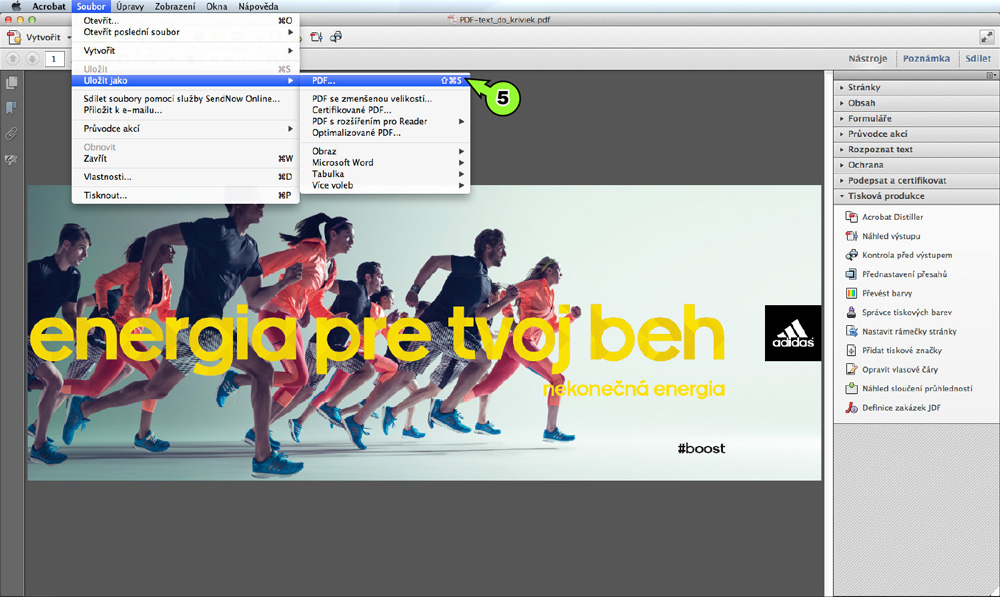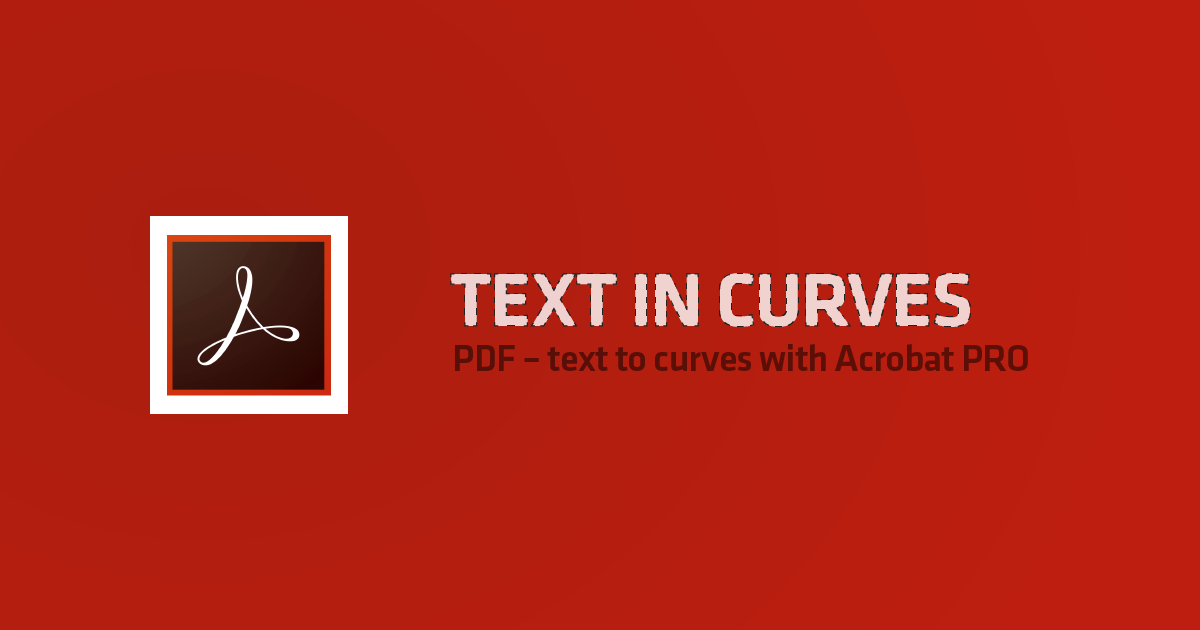
PDF – converting text to curves with Adobe Acrobat PRO
It happened to me several times while working with .pdf files, that the delivered graphic needed to be further edited. Given the fact that texts are not usually saved as curves, you have to either find missing font or convert text to curves.
In following tutorial, we will go through simple process, which saves you a lot of time and also nerve.
Adobe Acrobat PRO CZ on Mac OS has been used.
1. Text which is not in curves
2. Choose option Tools > Print production > Flattener preview
3. Check the option Convert all text to outlines
4. Apply changes to the document
5. Save file as .pdf
6. Save
If the selected text will not be converted to curves, you have to do one more step before this process. In a document/ on page create a rectangle, and set transparency and then repeat all 6 steps described above. Then delete the rectangle.